Video ads are those short, punchy promotional clips you see on your social media feed, in YouTube pre-rolls, and on lots of websites. They’re an excellent way to make a quick yet memorable impression on potential clients or customers, no matter where they spend their time online. Looking to learn how to create video ads that get results? With the right combination of footage, images, and audio, you can produce an attention-grabbing video ad in just a few minutes — and it’s probably a lot easier than you think.
What tools are best for creating video ads?
Whether you’re a seasoned video ad creator or still sharpening your skills, you need the right tools for the job. Everybody’s different, so what works for somebody else might not be your best choice. When choosing a platform for creating video ads, your best bet is to try out a few options to figure out what suits you best.
Maker is Storyblocks’ online video editor. It’s an intuitive solution for quickly and easily creating professional-quality video ads. Designed with creators of all skill levels in mind, Maker includes all of the tools you need to unleash your creativity on your next project. Its user-friendly interface is a playground for experimentation, so go ahead and try stuff out!
Working with a team? Storyblocks also offers Maker for Teams, a business-specific video editing tool that’s loaded with additional collaboration functionality.
If you’re looking for the full Storyblocks experience, Maker comes pretty close. It gives you access to Storyblocks’ entire content library. That means it puts millions of high-quality video clips, audio files, images, and much more right at your fingertips. Whether you already know exactly what you want your video ad will look like or you’re starting from scratch and searching for inspiration, Maker can help you get the ball rolling.
Maker also has a huge collection of customizable templates, both to fuel your creative fire and give you a sense of all the styles you can achieve in your video ad with only a few clicks. Play around with design elements like aspect ratio, layout, and photo and text placement, then watch your project take shape before your eyes.
We’d be fibbing if we said Maker was the only game in town for creating video ads. All things considered, we do happen to think Maker is the best overall choice for your next promo video project. But there are some solid alternatives out there as well.
For example, Canva is a platform that helps simplify the digital design process on everything from printed media to video ads. Similar to Maker, Canva has a collection of templates to help you streamline production. However, some users report their content library lacks the customization options of many of its peers.
Promo is another platform that facilitates video creation. It provides video ad templates for a wide swath of social apps and sites, and it uses a simple drag-and-drop interface. Some users have complained about poor customer service, though.
What are the best tips for creating video ads?
After years spent dodging the internet’s never-ending deluge of flashing “Click Here!” and “Dermatologists HATE This One Trick!” pop-ups and banner ads, we’ve all become seasoned pros at ignoring ad content that doesn’t interest us. As a video ad creator, you’ve got your work cut out for you. It takes a special touch to get viewers to pause long enough to see what you have to say. So, how can you increase your chances of creating scroll-stopping video ads?
Get to the point
Internet users know in seconds, or less, if a video ad appeals to them, so you’ll need to capture their attention right from the start — this is called a “hook.” One way to hook your audience is with an intriguing statement or question to make stop and think for a moment. That moment might be all your video ad needs to get your proverbial foot in the door. Also, keep in mind that many video ads will be muted when they start playing by default. So, it’s best to give your big opening an attention-grabbing visual treatment. That way, audiences will immediately see what you’re trying to say, in addition to hearing it.
Make it personal
Nobody knows your audience better than you do, so be sure to put that knowledge to good use when creating video ads. In the old days, TV advertisers had to appeal to much broader segments of the population. But in the internet age, video ads can be tailored to specific audiences — even to highly niche groups of viewers based on the things they like, their job titles, and more. This enables you to target eyeballs much more granularly than the usual age, location, and gender demographics allow. Use color schemes, visuals, and other design elements you know are likely to catch the eye of the specific groups you’re trying to reach.
Include a call to action
Without a clearly defined call to action (or CTA), a video ad is just a video. Instead, give your audience something specific to do next. It can be something as simple as asking them to us a hashtag or visit a web page. CTAs give your video a more “active” vibe and can make the audience feel more engaged. Don’t forget the personal touch, and be sure it’s a CTA that will resonate with your target viewers.
Step-by-step instructions on how to create a video ad in Maker
Maker was designed to help you quickly produce better, more impactful videos. But don’t just take our word for it. You can see for yourself in a few easy steps by following these simple instructions.
Step 1: Start from scratch, or use a customizable template
Maybe you already have a crystal clear vision of what your video ad will look like in its final form. Or maybe you only have a rough idea in mind and need some design inspiration before you finalize your concept. Maker is perfect for either scenario. But your first big decision is to choose between designing your video ad from scratch or with the help of our custom templates.
If you’re starting from scratch: Select your aspect ratio (1:1, 16:9, 9:16, and others) depending on the social media platform you’re using. Then click “Create a Project” to advance to the editor view.
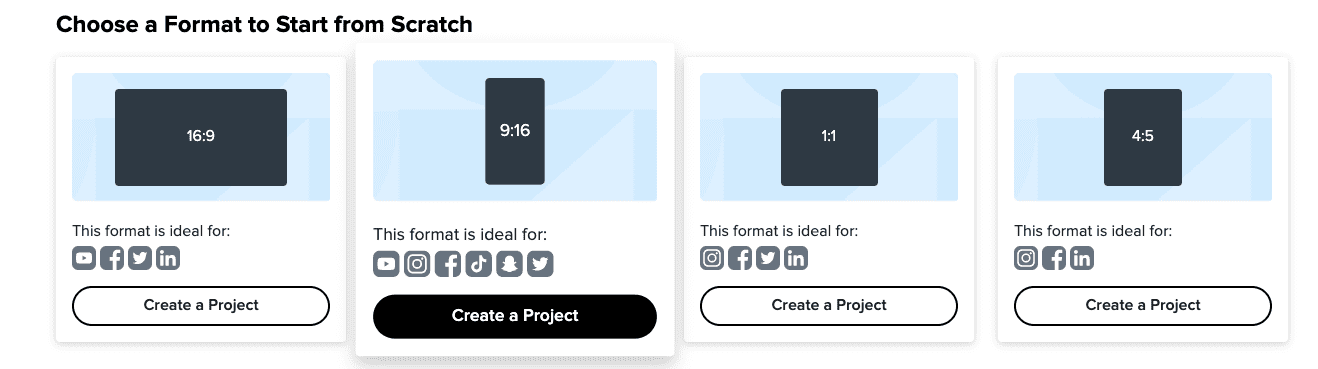
If you’re starting from a template: Scroll through Maker’s extensive collection of customizable, hand-crafted video templates. You can filter them by aspect ratio on the toolbar on the left. Once you’ve selected a template you like, click “Create project from template,” then move into the editor.
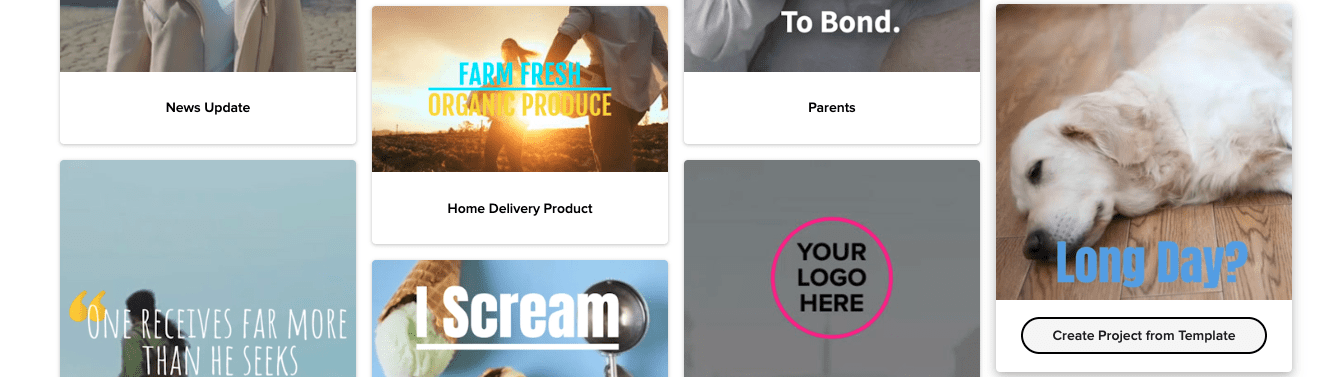
Step 2: Add content to your video
Now that you’re in the Maker editor interface, the next thing you’ll want to do is name your project. That’s easy enough to do using the editable field in the top-left part of your screen. Try to avoid burdening your projects and assets with inscrutable naming conventions that only you can decipher. You never know if another editor is going to come in midstream and have no idea what to do with a file called “xb231a.mov”.
This is where the fun part begins. Use the menu on the left to explore which content you’d like to add to your project timeline. Selecting “Stock” will bring up Storyblocks’ expansive stock footage, audio, and image library. Click “Upload” to add your own files to the project. And “Text”, as you might have guessed, allows you to add customizable static or animated text to your video ad.
Choose the elements you want to include, and just drag-and-drop them onto your timeline at the bottom of the editor screen. Have second thoughts about something you added? Simply drop a new file over top of the file you want to replace and voila, it’s gone. Remember: Maker was designed for rapid iteration, so don’t be afraid to “move fast and break things” as the saying goes.
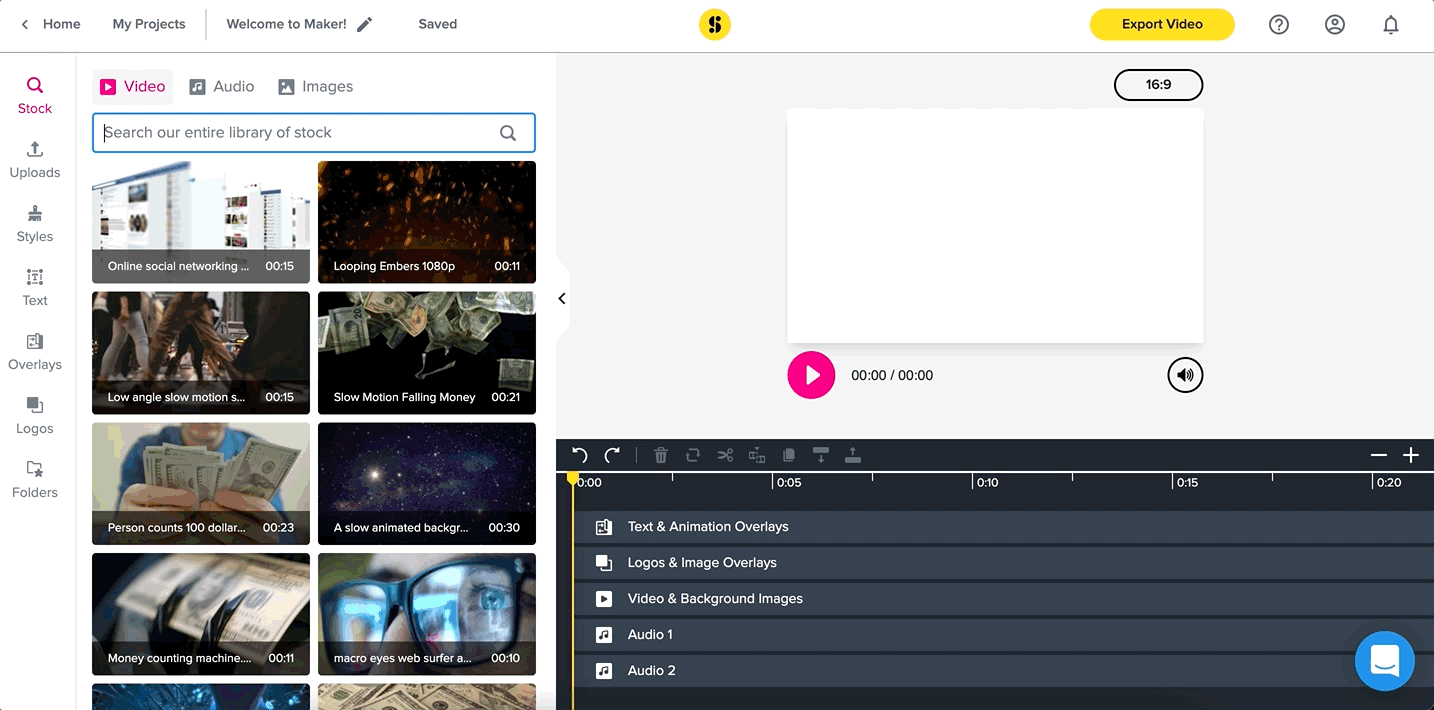
Step 3: Give your video ad some style
Once your content is just where you want it, you just need to apply the finishing touches. With a click, Maker lets you dial in your video’s look by customizing elements like fonts, colors, and shades. Simply select the element you want to change, and cycle between the options from the properties panel on the right side of the editor. The timeline toolbar also allows you to trim, split, and duplicate any of the elements within your project.
Step 4: Put it all together
You’re almost done! Just click “Export Video” and select your export resolution. Exports using Maker are generally pretty fast, but you can opt to receive an email alert once your project has been exported, so you don’t have to sit around waiting for even a few seconds.

Step 5: Share your creation with the world
After giving your freshly exported video ad a final look for any hiccups or other oddities, it’s time to take the wraps off what you’ve been working on and share it with the world! You can either download the project onto your device to send out at your leisure, or share it using the video URL. Not quite ready to share it yet? No problem. You can revisit the exported video later under the “My Projects” tab within Maker.
How Storyblocks helps people tell better stories
At Storyblocks, we believe any story worth telling is worth telling well. That’s why our tools and vast content library help creators quickly and easily bring their visions to life.
We offer a wide selection of tiered subscription plans for individuals or businesses. Check out our options or sign up for a plan today.



