Photo slideshows with music are the best way to put all of your memories into a unique collection, show off your portfolio, remember a special event, or even show someone how much you care. Nothing quite says “I love you” like a visual presentation of all your greatest moments mixed with a delightful tune. No matter the reason, learning how to make a photo slideshow with music can help you create beautiful art that you’ll want to share.
Unfortunately, it can be hard to get your project off the ground if you don’t know where to start. Especially since there’s so many options for creating video slideshows today. In this post, we’ll go over a wide range of options for both beginner and advanced editors, and give you some tips on how to create an eye-catching video slideshow with music.
Before we jump in, it’s important to find the right music track for your slideshow. If you’re searching for some tunes, then browse our library of royalty free music and find the song that works for your project.
Platforms and apps to use
What you use to create your slideshow or collage comes down to your prior editing experience and how fancy you want it to be. If you’re planning to create something for social media, many of their in-app editing features will allow you to create a basic video with your photos and a song. But if you’re looking to add in transitions, overlays, or other effects, using video editing software is the way to go. There’s options for every skill level, but we’ll talk about beginner-friendly options first.
Creating a photo slideshow video on social media
When it comes to creating a photo collage, slideshow, or simply wanting to add music to your photos, social media platforms have a ton of options. With the rise of TikTok and short-form video, almost every social app has a way you can add music to a picture or create a slideshow. If you were already planning on sharing your slideshow or collage on social media and aren’t familiar with video editing software, creating directly in the app will be far easier.
With Instagram, you have two options: a static photo post or video reel. If you want to just add music to a picture, you can create a regular post, choose any number of photos, then choose a song from their library to add to the post. You can also create a reel using photos and add a music track to it. With reels, you can choose from all kinds of different templates to give your video advanced edits and effects.
TikTok
On TikTok, you also now have the option to select images and upload them to create a video. If you use CapCut to help you create a video for TikTok, you can also apply a template that can add different effects or transitions, including slideshows, or even have your photos change on beat to a trending song.
Software and applications
Storyblocks Maker
Created to help make video editing simple for both beginners and experienced creators, Maker can quickly help you create a photo slideshow with music. Once you’re in the editor, select Uploads on the left hand panel and upload your photos. Then you can drag them directly onto the timeline. To trim the length that each of your photos stay on-screen, drag the edge of your photo on the timeline.
To add your music, you can either upload your own track or go to the Stock option to browse our library of 100% exclusive royalty-free songs. To add transitions and other effects to your video, navigate to the Overlays section. Click the white plus sign in the bottom right corner of any effect to add it to your project. Everything in Maker is drag and drop to make creating professional quality videos fun, fast, and easy.
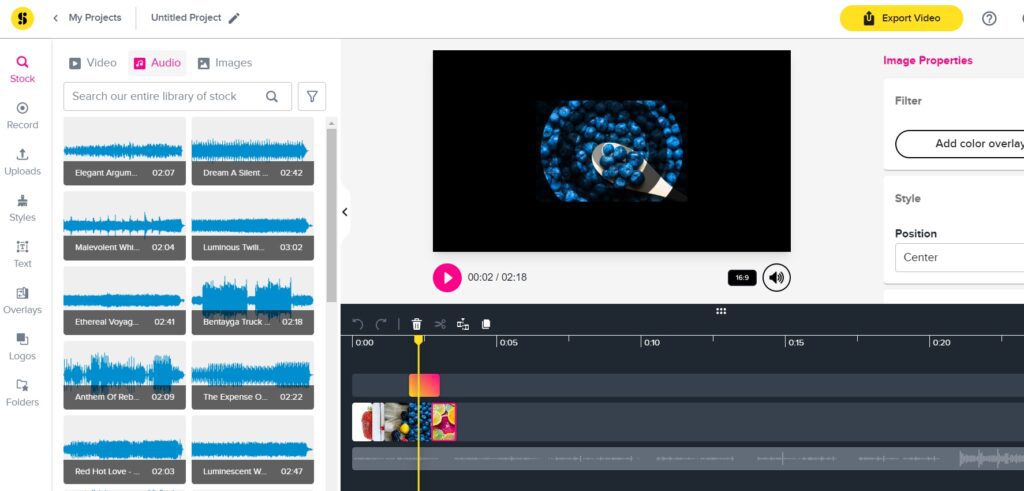
Video editing software options
If you’re looking for a little more customization, try using any form of video editing software. From Adobe Premiere Pro to Windows Movie Maker, you can make photo slideshows with music in just about any editor. Sure it takes a little more effort and some editing chops, but you have full control over your slideshow. You can add unique effects and transitions, animate your photos, and cut and trim your photos any way you please. If you’re newer to editing, be sure to check out our post on the top tips and tricks.
To point you in the right direction, here are a few editing platforms that will do the trick.
Beginner-friendly
- Apple iMovie
- Windows Movie Maker
- Adobe Express
Advanced editing software
- DaVinci Resolve
- Adobe Premiere Pro
- Final Cut Pro
How to make a photo slideshow with music in Premiere Pro
If you want to try out a more advanced editing software option for your slideshow, we’ll walk you through the process in Premiere Pro. You can also use this same approach and concepts to create your video in other editors. All it takes is a few easy steps and you’ll have a masterpiece in no time.
Step 1: Import your photos
First, you’ll need to create a new project in Premiere. Then, import all the photos you want to use in your slideshow. You’ll find a list of folders and drives on the left hand side of Premiere, so you can navigate to where your photos are.

Make sure to import the song or music you want to use too! If you have a Storyblocks subscription, you can use our plugin to directly search our library to import the perfect song for your slideshow. Once you’ve selected your photos and music, click the blue Create button in the bottom right hand corner.
Tip: If your music or audio is too long for how many photos you have, you can trim it using the razor tool.
Step 2: Animate the Scale and Position of the photos to add movement
Next, you can start animating your photos in your slideshow. Click on a photo in your timeline that you want to animate, then navigate to the Effect Controls panel. Under the Motion section, you’ll see the Position and Scale options.
To create animation, click on the Toggle Animation icon that looks like a stopwatch immediately to the left of either option. For this example, we’ll do Scale. Once you click it, you should see the little icon turn blue.
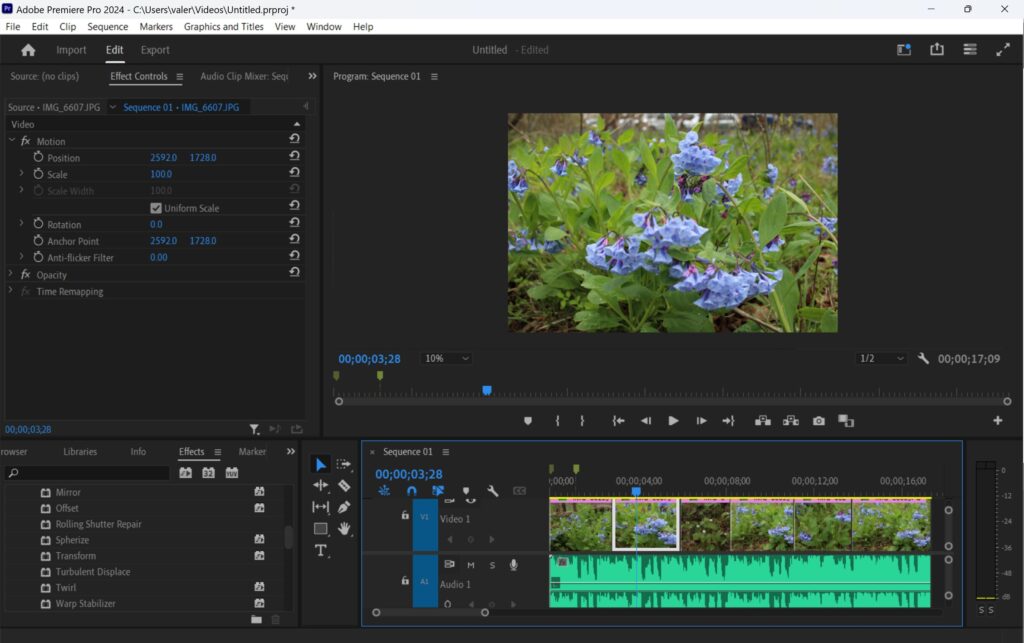
Next, you’ll need to set a keyframe for where you want your animation to start. Move your indicator in your timeline to where you’d like it to start the scale animation, then add a keyframe. You should see a green marker appear above where you’ve added the keyframe in your timeline.
Then, click the small arrow next to Scale in the Effect Controls panel and use the slider to select how small or big you want your image to scale to.
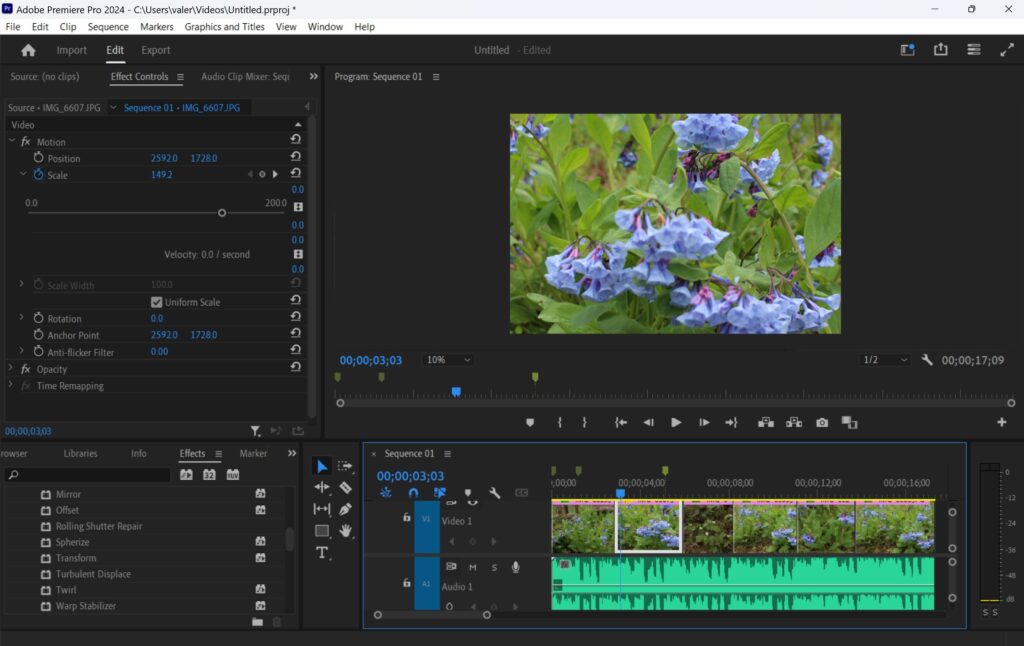
You can set an additional keyframe to control where the scale animation starts and stops. Or just use one that will serve as the ending keyframe for your animation. Experiment with it and see what you like!
Step 3: Add Video Transitions under the Effects tab
Once you’re happy with your animations, you can add transitions to go between each of your photos. You’ll find those under the Effects tab in the Video Transitions folder. To see what a transition looks like, click on it and drag it over to your timeline, positioning it between two of your photos. Add as many or as few as you want.
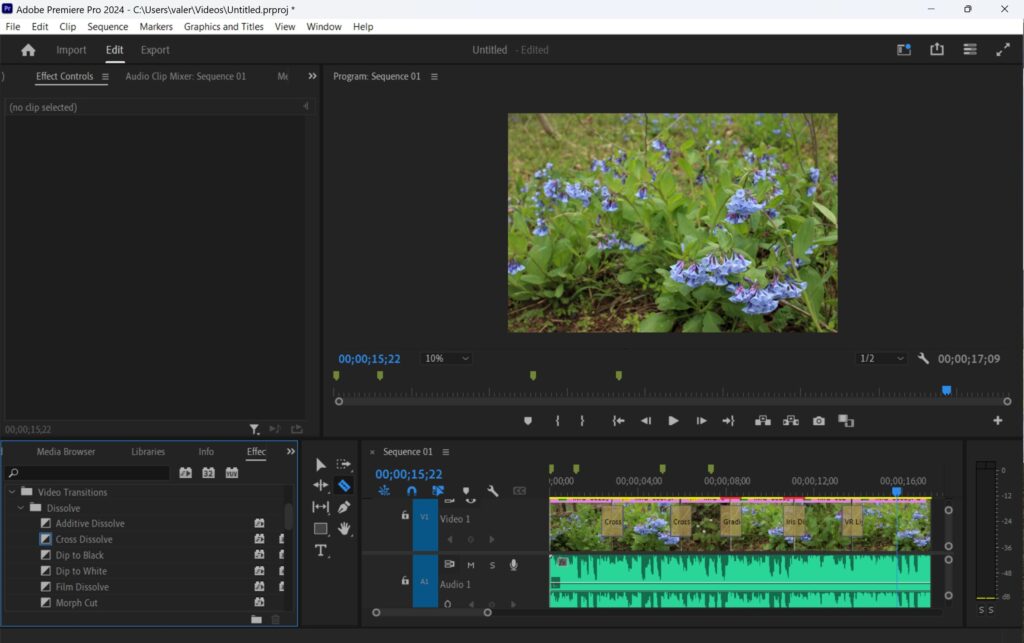
Step 4: Export your video
When your slideshow is looking exactly how you want it to, the final step is to export your project. Click over to the Export tab at the top of your screen. Make your final selections for your format and file name, then hit the blue Export button.
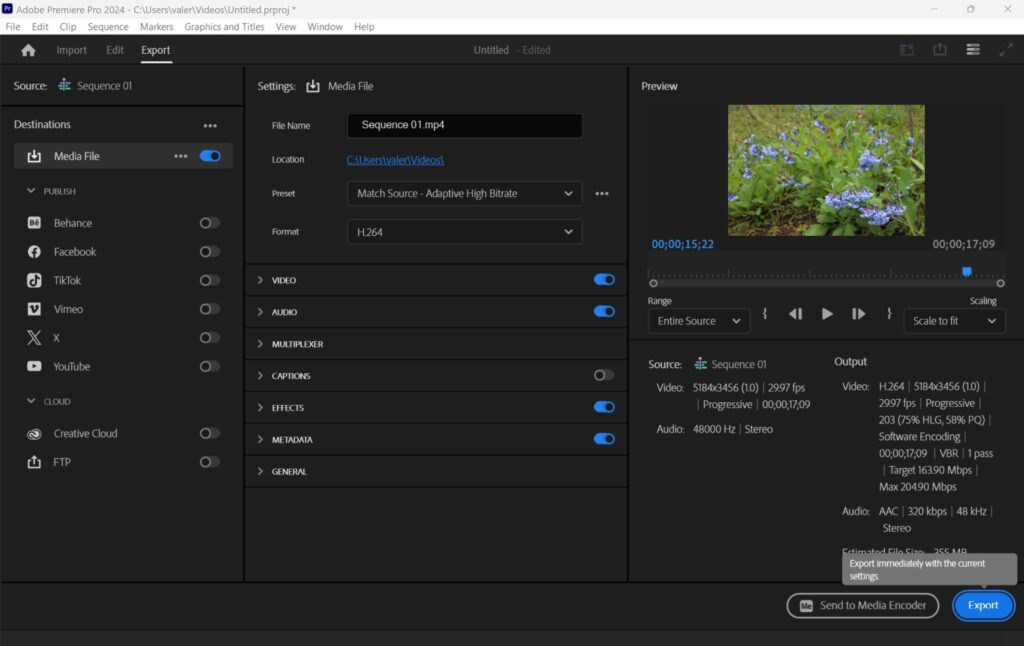
Now your photo slideshow with music is ready to share with the world!
Create slideshows faster using templates
If you don’t want to go through the effort of creating your own animations and adding transitions, templates are a great time-saving option. You can find slideshow templates in the Storyblocks library for Premiere Pro, After Effects, DaVinci Resolve, and Apple Motion. Instead of having to create effects yourself, these customizable templates come with animations and motion graphics already added in. All you have to do is add in your photos and music. Below are 4 examples of eye-catching slideshow templates for each editor.
Download the Inspired Slideshow After Effects template
Download the Fast Slideshow Premiere Pro template
Download the Photo Slideshow DaVinci Resolve template
Download the Epic Slideshow Apple Motion Template
If you’re new to editing, navigating After Effects can feel like an endless maze. It’s a complicated piece of software for beginners and even simple templates can be very intimidating. If you fall into the beginner category, check out our blog post that walks you through how to edit After Effects templates.
Whichever way you choose to create your photo slideshow with music, there’s lots of options to make sure the final product looks great. To get access to unlimited downloads of over 2 million stock footage, templates, music, images, and other royalty free assets for your future projects, sign up for a Storyblocks subscription!
Editor’s note: This post has been updated to include additional information. It was originally published on January 25, 2018.



