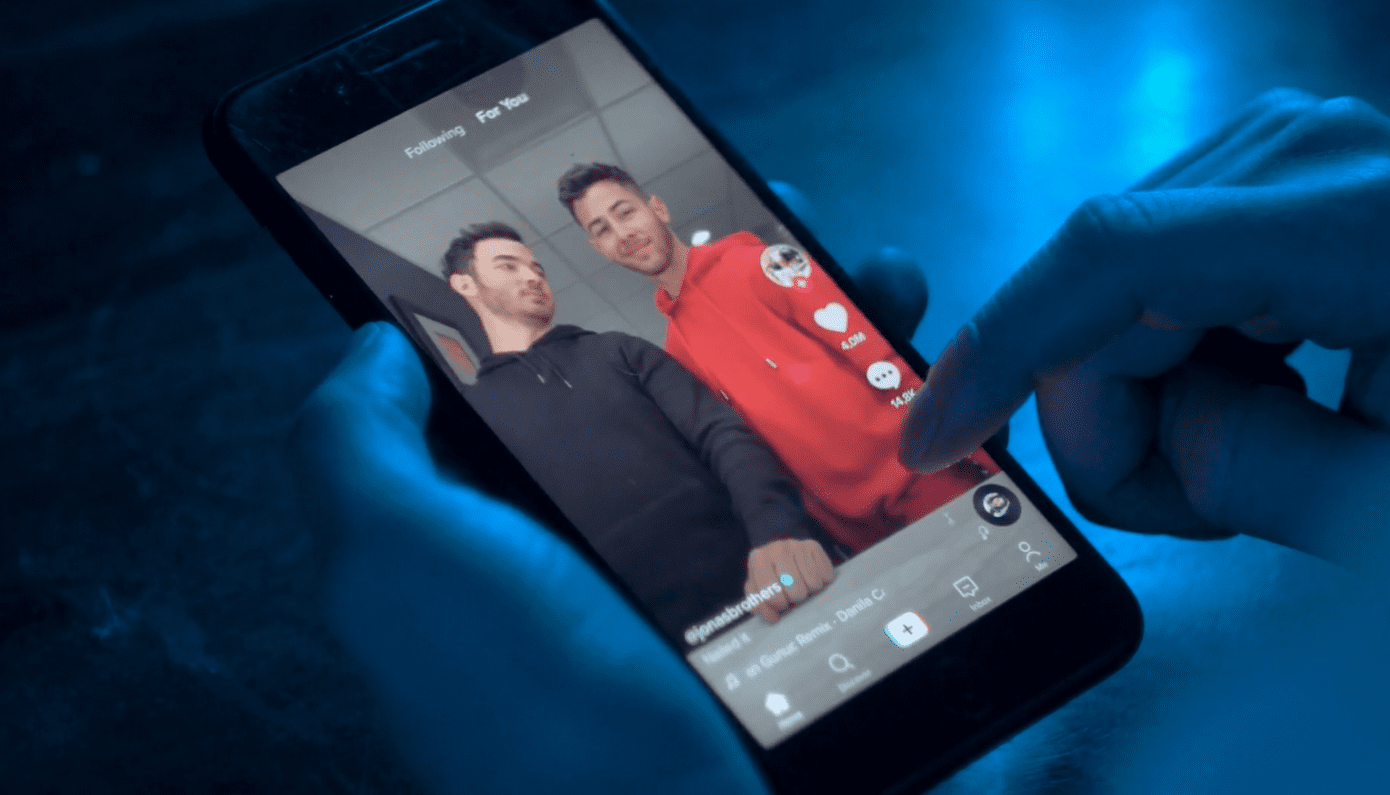One of TikTok’s most popular features is its green screen effect. It allows content creators to easily superimpose any image or video they want in the background of their TikToks, opening up a world of possibilities for creativity.
What are some examples of green screen videos on TikTok?
You can always use whatever room you’re sitting in as a background for your videos. But why do that when you can just as easily transport yourself anywhere from the bottom of the ocean to outer space?
Top creators use TikTok’s green screen feature in a variety of ways, typically to add visual interest or make their videos more entertaining or educational. It’s also incredibly simple to use, whether you want a simple static background or a series of video clips to enhance your creation.
It can be a great tool for adding visual elements to a TikTok to help tell a story or recall a fond (or not so fond) memory. Some creators use the green screen feature for creating tutorials or how-tos, where the superimposed elements help illustrate their instructions. Others use still images to create a virtual trip around the world or show off their hometown or country.
Step-by-step process of green screen video creation
Creating your own green screen effect videos on TikTok couldn’t be easier. Ahead, we’ll break it all down with a step-by-step tutorial. Before you know it you’ll be whisking yourself away to exotic locales for your next video.
1. Download App & Install
The first step is to download the TikTok app, which is easy to find on both Google Play and the Apple App Store. Navigate to the app using the search function of your preferred app store, click the download button and voila, you’re well on your way to viral TikTok glory.
Next, find the app icon on your phone’s home screen, press it to open the app, and follow any prompts until you get to the main screen.
2. Register/Create Account or Log In
The next key step is to register an account with TikTok. This can be done either through a web browser or directly in-app.
Web: Visit TikTok’s signup page, choose if you’d like to register using your phone, email address, or your Facebook, Twitter, or Google account. Follow the prompts to connect the account you’ve chosen, create your username and password, and click sign up.
Mobile: Open the app on your phone or tablet and connect your account to your phone or email, or Facebook, Google, or Apple account. Once you’ve chosen a sign up method, select a username, set your password, and click sign up.
3. Grant Media Library Permission
Next you’ll want to give the app the permissions it needs to access your media library. Navigate to the settings function on your mobile device and select the TikTok app from the list. It will bring up a new window that allows you to fine-tune the permissions settings.
Access by default is denied for your camera, contacts, microphone, and storage, but by clicking each item on the “denied” list individually, you can toggle the option to allow the app access.
4. Select Green Screen Effect & Upload
Now the app should be ready to go, and with a few more steps you can start making your first green screen video.
From the main screen of the app, hit the plus sign to create a video. Next, tap the “effects” button to the left of the big red record button. Then slide over to the Green Screen tab and select the effect you wish to use. The default option selected is the simplest green screen effect, and tapping the plus sign here will bring up your camera roll, from which you can choose the image you’d like to use. Once you pick your image, you’ll see yourself superimposed onto your background you’ve selected.
Next, just hold the record button to start filming. If you want to use multiple images you can release the button, select a new image, and repeat the previous process before resuming recording. Once you’re happy with the finished product you simply click the “next” button at the bottom right of the screen, add your text and hashtags, and click the big red “post” button.
5. Other Effects
There are dozens of green screen effect options built right into TikTok, do some experimenting to discover which you like best.
One popular effect the app provides is the ability to move yourself around the backdrop, which can be done by simply dragging your finger along the image. You can also shrink or grow yourself by pinching or expanding two fingers on your screen.
Creators can also add voiceover effects, sound or music, text, filters, or trending signs to give their videos a little extra flair. You can even use a GIF or video file as your background, or mix them up and use them all in the same TikTok. You’re only bound by the confines of your creativity when it comes to making TikToks using the green screen effect.
6. Competitors
Given TikTok’s immense popularity, several competing apps have emerged in an attempt to capture some of its success.
Clapper is a similar app to TikTok that focuses more on the community aspect of video sharing. Clapper helps connect content creators based on common interests or shared opinions. Users can build followings and even set up a paid subscription service for fans of their content.
Likee is a Singapore-based social video app that looks strikingly similar to TikTok. Users can scroll their feed for videos, and like, comment on, and share content. Likee offers some interesting augmented reality effects, including Astral Travel and Face Morph.
Triller got its start as a tool for editing videos, but has since evolved to include a social platform where users can create and share videos, called “trills”. It’s a popular app in the U.S., and features a lot of the same kind of content as TikTok, such as lip-sync and dance videos.
Download this clip of scrolling through TikTok here
FAQs
1. How do you overlay videos on TikTok?
Overlaying a superimposed video backdrop for your TikTok green screen video involves many of the same steps you’d follow when using a still image. Again you’ll want to tap the plus sign to create a new video, then tap the effects icon next to the record button.
Instead of selecting the first option this time however you’ll want to tap the Green Screen Video option, which you can differentiate by the play symbol.
Next the app will bring up your photo library, from which you can select the video you want to use as your background. Then you simply repeat the steps you’d use for a still background, and add any effects, filters, or sound effects you wish to include.
2. Can you get banned from TikTok for using unauthorized copyrighted material?
Yes, you can. TikTok’s Terms of Service expressly prohibit the posting, sharing, or sending of any content that infringes on any copyright, trademark, or other intellectual property rights of its creator.
Users whose videos contain such infringing content are subject to having their account suspended or terminated after multiple violations. TikTok claims sole discretion in removing accounts that break the rules, up to and including banning users for life.
However, not all uses of copyrighted works are considered a violation. Certain exceptions exist, such as the fair use doctrine in the United States. This permits someone to use a copyrighted work without permission for certain specific uses, such as criticism, commentary, or education. Creators in the European Union are protected by a similar exception known as fair dealing.
3. Where can I find videos for TikTok?
Creators are certainly encouraged to use their own video creations for TikTok green screen backdrops, but there are many other sources available for inspiration.
There are numerous online galleries where creators can find videos to use for TikTok green screen backgrounds. Storyblocks offers a selection of millions of royalty-free HD and 4K videos, hand-curated by industry-leading videographers.
Other competing services may offer a selection of stock videos for TikTok creators as well, including Pexels, Pinterest, and Canva.
4. How to edit your videos for TikTok?
Creating a video on TikTok is often only the beginning. The real fun starts in the editing process, where a creation truly comes to life.
The TikTok app is packed with various after-effect options creators can add to their videos, including filters, templates, and other effects to transform its entire look and feel. Want to switch faces with your cat? Give yourself some crazy rainbow-swirl digital clothing? Now you can! Most of these options can be found in the “Filters” option, which can be accessed through the same effects icon you tapped to add a green screen effect.
You can also do more straightforward video editing techniques, like cutting down their length using the “Adjust Clips” feature. You can adjust when a video begins and ends by sliding the red lines on either side of the video bar, for instance.
Adding sound effects or voiceover to a TikTok video is also dead simple. Once you’ve finished recording, tap the red check mark, then tap voice effects and scroll through the available options. You can make yourself sound like a robot, a chipmunk, or dozens of other types of voice effects. Once you’ve made your selection the effect will be automatically applied to the original video’s audio track.
Of course, these are just some of the wide variety of video editing techniques available through the TikTok app. Part of the fun is discovering what else is out there, so don’t be shy to explore these features more in depth.
How Storyblocks helps people tell better stories
Make your next TikTok green screen creation truly shine by leveraging Storyblocks, one of the internet’s most complete and diverse libraries of royalty-free videos and images.
Sign up for Storyblocks today and start browsing our vast royalty-free stock footage, motion backgrounds, and After Effects templates.