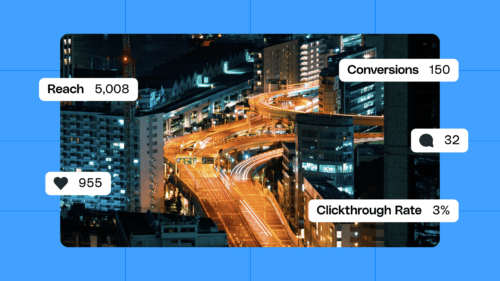If you’re acing your content strategy with the creative use of photos, graphics, and copy, but haven’t ventured into video, there’s no better time than the present. No need to purchase a ton of equipment and set up a sound stage in your backyard—even incorporating occasional movement into your posts with GIFs can instantly liven your feed.
These days there are myriad tools and resources designed to help with social posts. You know where to find high-quality video clips, but in this post we’ll dive into social posts you can create with stock video, as well as the tools of the trade. For each project we’ll use this clip of a girl holding a cup of coffee.
Animated GIF
GIFs are a great way to show your brand’s fun side. GIPHY’s GIF Maker makes it easy to create a GIF from any video clip. For more control and higher quality results, you can also use Photoshop. In this example, we turned our GIF into a meme using Kapwing’s meme maker.
Note that certain sites like Instagram will only accept photo or video uploads. Most applications will let you export a video file or GIF file. For a blog post, GIFs are better since they don’t require the reader to press a play button (see the image below!). Just keep in mind where you’re posting to determine how to export.

Cinemagraph
Even the fastest scrollers can’t help but pause to watch the dreamy quality of a cinemagraph. Cinemagraphs can be created in Photoshop or using an app specifically for cinemagraphs such as Cinemagraph Pro. Again, remember to note where you’re posting so you know if you should export it as a video or GIF.

Videos and Type
Text on video became popular because users watch videos in public spaces with the sound off. But it’s not all about practicality; creative typography is another way to add visual style to a video. We used the free version of Adobe Spark for the example below (premium features are available with a subscription or a Creative Cloud plan). Another app to check out is Typito. Its interface is similar to graphic creator Canva, but for video, and is perfect for those explainer videos that you see all over social media. A subscription is not required, and you can pay a small charge to remove their watermark from individual downloads.
Vertical Video
Vertical video opportunities like Instagram Stories are a perfect way to get started with video on social media. The idea of the “disappearing” formats is that the content is off-the-cuff, so imperfections are welcome. Plus, your first video attempts won’t be on your feed indefinitely. To crop horizontal stock clips on a desktop, try using Adobe Premiere Pro. For cheaper, on-the-go editing, try mobile apps like Hype Type or InShot. We used Hype Type in the example below for their easy and beautiful animated type options. Learn more about how to crop a video for social media.
Boomerang
Boomerangs—or short videos that play backward and forward on loop—are another great way to quickly and easily add some movement to your feed. While you can shoot your own with the Boomerang app, it doesn’t allow you to import an existing video. Using the desktop app GIPHY Capture or mobile app GIF Maker will do the trick.

Adding movement to your feed doesn’t have to feel like an overwhelming task, especially when you have a library of beautiful stock footage to work with.